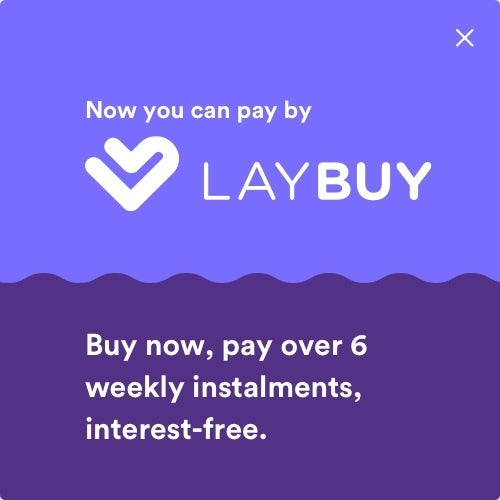Your Cart is Empty
Daily shipping on all orders placed before 1PM

There are a huge range of subscription services available on Apple's mobile devices these days. Whether you're rocking an iPhone 14, an iPhone X, an iPad Pro or the latest Apple Watch, subscriptions are likely to be apart of your everyday use.
Possibly you signed up for Apple Music or a subscription through a third party app. These subscription services often suck you in with free trial offers, and if you forget to cancel before your trial period ends, they'll start billing your account until you put a stop to it. Once you subscribe to a product or service, the subscription renews automatically until you cancel it.
Thankfully, Apple makes it easy to check your subscription status or manage subscriptions to services like Apple News+, Apple Arcade, Apple TV+ and in-app subscriptions you tried and possibly forgot about. Canceling your paid membership means you can continue to use the subscription until the next billing period. However, if you are on a trial period and cancel before it ends, you may lose access to your subscription immediately.
Either way, it is always important that if you are wanting to cancel a subscription to complete this process at least 24 hours before it expires so you don’t run the risk of getting billed.
Below are the simple steps to cancelling a subscription on any of your Apple devices.
Cancelling subscriptions on an iPhone or iPad is a quick an easy process if you follow the steps below:
If you are unable to complete this process or access the settings, you can also do this through the App Store.
Just go to App Store >Tap on your profile >Tap Subscriptions
This brings you to the same screen as above, so you can tap on any subscription and cancel it as described in the previous section!
Remember that you can still use your subscription or free trial until the current subscription period ends, so make sure to get the most out of the subscription you still have.

These days you can do most things on an Apple Watch that you can do on your iPhone or iPad. This includes managing subscriptions. Follow the steps below to learn how to cancel a subscription on an Apple Watch:
If there is no current subscription, a notification will appear displaying 'No Subscriptions'.

For MacOS Catalina and later, you can use the App Store app to manage your subscriptions.