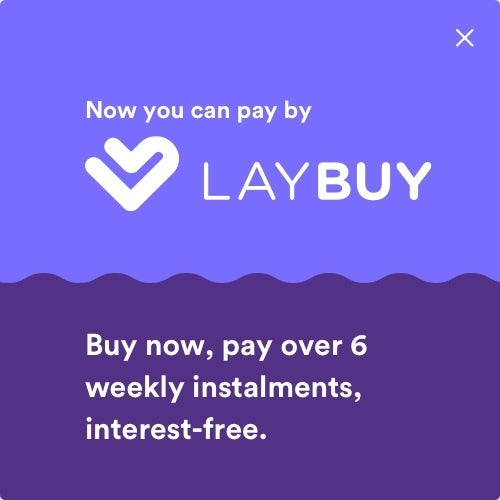Your Cart is Empty
Daily shipping on all orders placed before 1PM

Bluetooth is a wireless method of transferring data between two devices. From connecting your phone to your headphones through to connecting your tablet to a keyboard, Bluetooth is one of the most popular methods of pairing devices. Over 4.6 billion devices with Bluetooth capabilities were expected to be distributed across the world in 2022.
When Bluetooth works, it is an incredibly useful and powerful tool that everyone can use at the touch of a button. However, sometimes Bluetooth can't be reliable and can cause frustration and inconvenience due to unforeseen issues. With Bluetooth relying on both software and hardware properties, there can be many different reasons for unstable connections to arise.
Below are some of the common ways to fix unsuccessful Bluetooth connections with your devices.
1. Ensure Bluetooth is switched on and is discoverable
A common and simple mistake that some people make when trying to connect two devices with Bluetooth is forgetting to switch it on and ensure it is discoverable. To turn on Bluetooth, simply go to your settings and select Bluetooth and switch the 'On' toggle. For some devices, you may also need to turn on Bluetooth in the quick settings from your drag-down/swipe-up menu which will enable discoverability. If you do not have Bluetooth switched on in the quick settings, you may not be able to pair devices, so this is an important thing to ensure!
2. Ensure the two devices are in close proximity
Many devices do no have huge Bluetooth connection range, meaning they need to be within 2-5m of each other to allow a strong and reliable connection. As new technology develops and evolves, Bluetooth range will expand allowing more flexibility, but for now, keep your devices close to one another. Some Bluetooth speakers have a larger range, but most general devices will need to be kept within a reasonably close proximity.
3. Remove old Bluetooth connections that are no longer relevant
Some devices with older Bluetooth versions often try to connect with the last device they were paired with. Sometimes this results in difficulties when pairing devices as it may not be able to pick up new connections. If there is a device that you will no longer pair with which is still on your previous connections list in settings, it is beneficial to select 'Forget Device'. This will speed up the devices ability to connect with new pairings and reduce the chance of interference when pairing.
4. Delete device and reconnect
In some instances, your devices may stop sending data to each other resulting in an unsuccessful pairing. Even if they are two commonly paired devices, this can still happen. However, there is a simple solution to this. Tap on the device in settings, then select 'Forget Device'. Following this, restart both devices and turn on Bluetooth before pairing as you would normally pair a new connection. This will clear any obstructions and hopefully solve your pairing issue!
5. Charge up both devices
As technology progresses, many devices now have inbuilt smart power management systems which aim to optimise battery drainage. With this, however, there can be some downsides which includes the switching off of Bluetooth automatically. This will mean that you won't be able to connect your devices to one another, no matter what you try, unless you connect them to a power source and charge up. If your device does have this power saving feature just keep it in mind when you are pairing via Bluetooth!
6. Reset of settings and update software
Sometimes there are settings and software issues that we cannot detect easily which alter a device's ability to connect to Bluetooth. With this in mind, a simple reset of your device's settings (which will be found in your general settings) will help to resolve the issue and ensure that there is nothing disrupting the Bluetooth connections. Be sure that you choose the 'Reset Settings' option rather than the 'Clear all Data and Reset' option so that you don't risk losing your data!
It is also important to ensure your device is fully up to date with software. You will also be able to check this in general settings. If you have an update pending, it is important to download and install this as it will fix any bugs that may be causing your Bluetooth to not be working as it should.
Overall, Bluetooth is an effective and easy tool to use on many devices. With some simple troubleshooting solutions, you should be able to overcome any difficulty in pairing your devices, however, if you do continue to run into issues, do not hesitate to get in touch with our friendly DeXTech Support team.
Here at DeXTech, we are here to help you with your technology requirements. We stock a wide range of Apple products, from the iPhone 4s all the way through to the iPhone XS, plus the iPad range. Along with this, we carry a huge range of Android smartphones and tablets, including Samsung, Pixel and LG. With these devices on hand we are able to offer technical support every step of the way from assisting to get your device setup to dealing with issues such as network issues or software troubleshooting. We have a helpful team who can lend a hand via our tech support email address: support@dextech.co.nz. Do not hesitate to reach out!