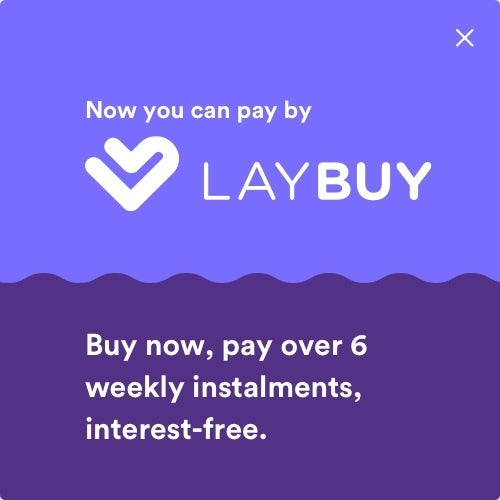Your Cart is Empty
Daily shipping on all orders placed before 1PM

Apple Pay is a commonly utilised feature on iPhones, Apple Watches and even iPads. Apple Pay works similarly to PayWave and is widely available as a payment option across stores. When it is set up, your virtual wallet is readily available at the tap of a button, perfect for those who do not enjoy carrying around a physical wallet. Follow the steps below to set up Apple Pay today!
To get started with Apple Pay, find any debit, credit or prepaid cards that you want to add to your device and follow the simple steps below!
1. On you iPhone, open the Wallet app. If you have not used this app before, there is a chance you may have deleted it or removed it from your home screen. You can search for the app and add it to a convenient position on your home screen for future uses. Follow the simple steps to get to the home page as prompted.
2. Tap the '+' sign in to the top right hand corner of the app's home screen. Once you do this, you will be prompted through a series of steps to add your credit, debit or prepaid card. Depending on which bank your card is from, you may have to download and be using their mobile app to enable Apple Pay.
3. Tap Next and then the information you have inputted will be verified by the bank associated with you card. If there is any further information needed, the bank will contact you directly about this. If you do, for some reason, need to insert more information, do this by tapping the card in your wallet once you have it ready.
4. After the bank has verified your card, tap 'Next' and begin using Apple Pay.
To use Apple Pay in stores, simply double tap your home button/side button depending on your model phone and then use your fingerprint/Face ID to authenticate the use of your default card. When payment is made, a 'Done' sign will appear in the middle of your screen.
Apple Pay is a safe, secure and simple way to pay. You are able to select different cards to be your default card if you wish to change this.
Your Apple Wallet can also be utilised to hold loyalty cards and other cards such as travel cards or airline points cards. Simply follow the steps above to add the cards you want!
If you have any questions about this process or need a hand uploading a card to your wallet, do not hesitate to get in touch with the DeXTech team! We would be more than happy to help you out.
Here at DeXTech, we are here to help you with your technology requirements. We stock a wide range of Apple products, from the iPhone 4s all the way through to the iPhone XS, plus the iPad range. Along with this, we carry a huge range of Android smartphones and tablets, including Samsung, Pixel and LG. With these devices on hand we are able to offer technical support every step of the way from assisting to get your device setup to dealing with issues such as network issues or software troubleshooting. We have a helpful team who can lend a hand via our tech support email address: support@dextech.co.nz. Do not hesitate to reach out!