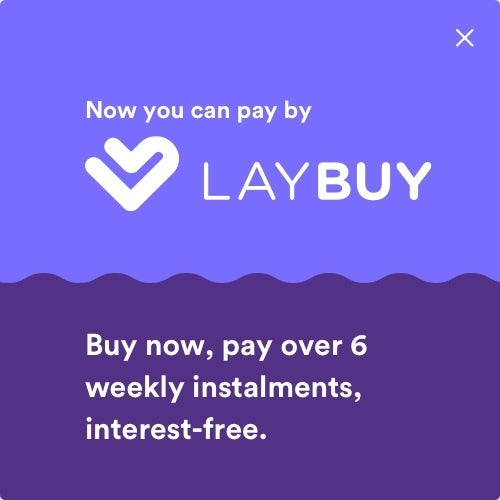Your Cart is Empty
Daily shipping on all orders placed before 1PM

Because of this, transferring phones, let alone from an iPhone to an Android phone, can be a huge hassle. Up until now, there has been no straight forward, simple tool, to transfer and ensure all of your photos and videos make it to your new phone.
However, Apple have just released a tool to make this move simple, reliable and hassle free. Before we get into the practical steps of how it all works, there are a few key things to remember when using this transfer tool:
Following the request of the transfer, you will be required to sign into your Google account straight away. From here, you should receive an email confirming your transfer request, followed by an email confirming the completion of the transfer a few days later. You will be able to track the progress of your transfer on the same privacy page on the Apple website if you log in to your Apple ID.
Done! It is as simple as that. Just a few simple prompts and you can make a seamless transfer to Google Photos.
Here at DeXTech, we are here to help you with your technology requirements. We stock a wide range of Apple products, from the iPhone 4s all the way through to the iPhone XS, plus the iPad range. Along with this, we carry a huge range of Android smartphones and tablets, including Samsung, Pixel and LG. With these devices on hand we are able to offer technical support every step of the way from assisting to get your device setup to dealing with issues such as network issues or software troubleshooting. We have a helpful team who can lend a hand via our tech support email address: support@dextech.co.nz. Do not hesitate to reach out!