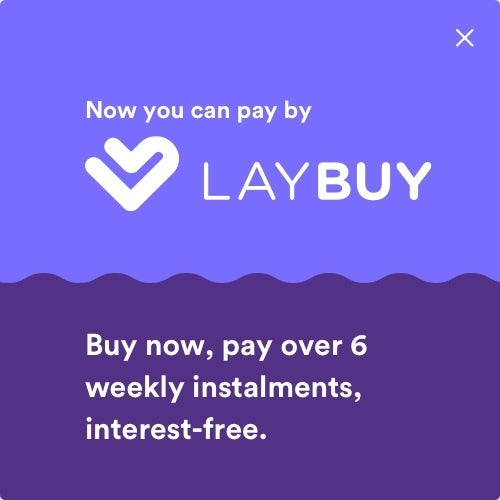Your Cart is Empty
Daily shipping on all orders placed before 1PM

Although Do Not Disturb modes are on almost every device these days, Apple's Focus mode is one of the most comprehensive and customisable around. Whether you want to set certain times of the day or night where you do not receive notifications or whether you are only interested in receiving notifications from certain contacts, Apple's Focus modes can help you personalise your iPhone even more.
In this blog we take time to look at the process of turning on and setting up the Do Not Disturb and Focus modes on an iPhone. Follow the steps below!
To start, head to your Settings app on your iPhone. If you've only recently activated your iPhone, it will likely be on the home page on the far right.
Following this, scroll down to the second group of options and tap on the one called Focus.
Once you tap on the Focus settings section, you'll find four different Focus profiles. Each mode serves a different purpose.
The first option is the general Do Not Disturb mode, which is the one you can utilise for catch-all, general usage when you want to be left completely alone. This mode ceases all notifications from appearing on your screen, leaving you undisturbed!
The other three options — Personal, Workand Sleep — allow you to create different profiles depending on what your needs are for the respective settings. You can also add new profiles by clicking the '+' icon in the top right of this page.
The process for customising Focus modes is the same for each option. To customise, tap on one of the modes and you'll be taken to that profile's settings dashboard. From this dashboard, you can customise a variety of settings including notifications, aesthetics and schedules.
If you own other Apple products like an Apple Watch, iPad or Mac Book, you can also toggle to share Focus modes across devicesfrom this menu.
In the notifications settings for each different mode, you can select which people and apps can bypass your selected focus mode with notifications, texts and calls. You can also click Options from the dashboard to customise how you want notifications to appear on your Lock Screen.
Once you've adjusted these settings, return to the dashboard.
One great feature of Apple's Focus mode is that you can schedule specific times that it automatically turns on which is especially helpful for the Sleep and Work profiles.
You can do this by tapping Add Schedule on the dashboard, before selecting whether your Focus mode will be turned on by a specific Time, App usage or location. For example, you might want to set the Sleep profile to start at 10:00PM every night (or whenever you go to bed) so that you don't have to switch it on every night.
You can also turn on Smart Activation, which will analyse your iPhone automatically turn on the selected Focus mode whenever it thinks you need it, based on your iPhone usage in similar settings.
At the bottom of the dashboard you will see an option to add Focus Filters. These are more advanced and specific settings that control how your iPhone behaves when in Focus mode.
With these filters, you can set specific settings for different apps including Calendar, Messages, and Safari, as well as a few other selected apps like Outlook. You can adjust how notifications appear and filter out who or what notifications will show up on your lock screen while your iPhone is in a Focus mode. You can also adjust filters that control Low Power Mode and Dark Mode.
Once you have completed these steps, your Focus modes will be set! Don't forget you can create a number of different profiles to suit your daily needs. If you have not set specific schedule for your Focus profiles, you can easily switch them on in the Control Centre if you swipe down at the top of the screen and select the icon displaying the moon.
Adjusting and fine tuning your Focus profiles can take a couple of weeks as you personalise it to your different schedules and needs. Although it can take time, it is important to get them set up to suit your routines so that you can set and forget!
Here at DeXTech, we are here to help you with your technology requirements. We stock a wide range of Apple products, from the iPhone 4s all the way through to the iPhone XS, plus the iPad range. Along with this, we carry a huge range of Android smartphones and tablets, including Samsung, Pixel and LG. With these devices on hand we are able to offer technical support every step of the way from assisting to get your device setup to dealing with issues such as network issues or software troubleshooting. We have a helpful team who can lend a hand via our tech support email address: support@dextech.co.nz. Do not hesitate to reach out!