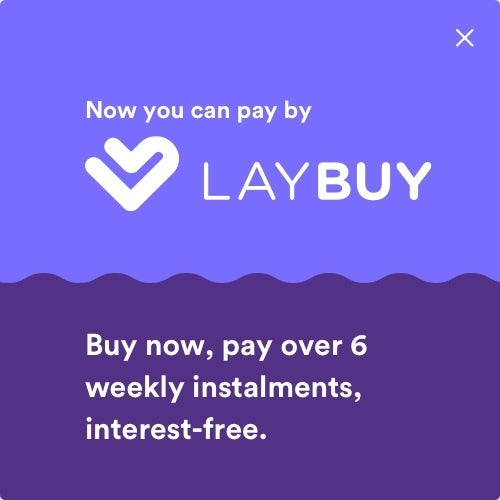Your Cart is Empty
Daily shipping on all orders placed before 1PM

Been having trouble with you iPhone? Nothing seems to be resolving the issue? If you have tried all of the simple troubleshooting solutions, you may come to the last resort - resetting your iPhone. A reset will restore the phone back to the factory settings, as it was when brand new before any issues had arisen.
This may seem daunting as it will erase all of your data from the phone, however, if you follow the steps below, you will be able to get it back in just a few moments.
To complete this task in a way that retains your data, you will need to have a computer with iTunes installed on it.
Step 1: Connect to iTunes
Firstly, open the iTunes app on your computer and connect you phone through a USB charging cable. Follow any onscreen prompts that appear from iTunes to allow your computer to have full access to your phone. This may include asking for your password and accepting terms and conditions.
Step 2: Backup iPhone
This is the most important step if you want to retrieve your data following your reset. You can backup your data onto iCloud, which will only back up the most important files from your iPhone to the cloud. However, you can do a full backup right to your computer. This will be stored on your computer and then you can download it back onto your iPhone once you have completed the restore.
Step 3: Restore iPhone
In the right-hand panel on iTunes you will see a Restore iPhone button. Click this restore and follow the prompts to begin the process. Ensure that your phone remains connected to your computer during this process. Once completed, it will have returned to its factory settings and hopefully any issues you may have been experiencing will be fixed!
Step 4: Set up iPhone
If you have used iCloud to backup your phone, you will be able to select to restore your data onto your iPhone during the set up process you will be prompted through.
If you used your computer to back up your iPhone, plug it into your computer and bring up iTunes before going through the set up process on the phone. In the right-hand panel on iTunes, select Restore Backup. Select the most recent backup and follow the prompts to restore your iPhone.
A factory reset is often something no one wants to do, but it can often fix common issues such as glitching, unresponsive touch screens or even camera issues. A factory reset is also highly suggested if you are selling your phone and passing it on to its new owner.
If you have any questions around this process or are facing any issues with you iPhone, feel free to reach out to our support team here at DeXTech who are more than happy to help you!
Here at DeXTech, we are here to help you with your technology requirements. We stock a wide range of Apple products, from the iPhone 4s all the way through to the iPhone XS, plus the iPad range. Along with this, we carry a huge range of Android smartphones and tablets, including Samsung, Pixel and LG. With these devices on hand we are able to offer technical support every step of the way from assisting to get your device setup to dealing with issues such as network issues or software troubleshooting. We have a helpful team who can lend a hand via our tech support email address: support@dextech.co.nz. Do not hesitate to reach out!